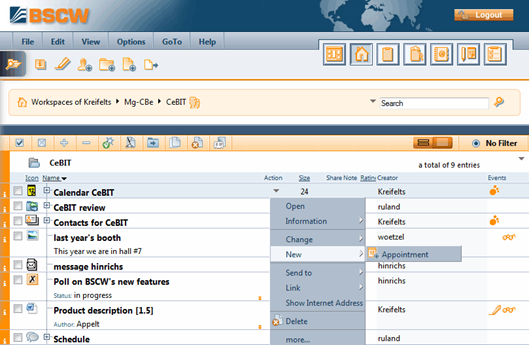Actions on a particular object
In the middle of each object entry in the folder page you
find an action button  for operations to be
applied to that particular object, as shown in Figure 6.
for operations to be
applied to that particular object, as shown in Figure 6.
Figure 6: The action menu for a calendar
The action menu may also be invoked by a right mouse click anywhere on an object entry (pressing the Ctrl key along with the right mouse click produces the original browser menu, e.g. for “Save target as…”).
Putting the cursor over the action menu icon displays often used actions (Change Properties, Cut, Copy, Delete) as a horizontal iconized action menu.
The configuration of the action menu depends on the object type: different actions are available, e.g., for a URL, a folder or a document.
BSCW will not display action menu entries for actions that you may not perform on a specific object. This may be due to the fact that the object type doesn’t allow this action in general or that your role with respect to the object doesn’t let you perform the action. Roles are the basis for access right management in BSCW. You may invite new workspace members assigning roles to them, e.g. ‘teacher’ or ‘student’, if these roles have been defined beforehand. Roles define access profiles and can be attached to any object in BSCW. A set of predefined roles serves as a starting point: Manager, Member, Associate member (cannot invite other members) and Restricted member (read-only access) are default roles – define your own roles at will. Role assignments are inherited via the folder hierarchy and can be modified any time (see 4.2 Access rights and roles).