Banners
Every folder page has a header consisting of several lines. By default, the space below the navigation bar is empty, as shown in Figure 11.
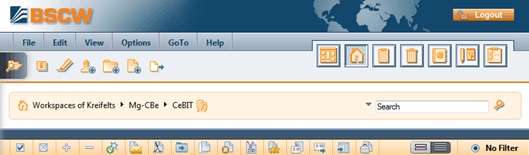
Figure 11: Header section of a folder page without banner
You may insert a banner into this space. Set your proficiency level to ‘Expert’.
• Choose .
• In the ‘Change Banner’ form, specify the banner as HTML text (with links to pictures etc.). With most current Web browsers (e.g. Chrome, Firefox, Internet Explorer, Opera and Safari) you enter and edit the banner using an HTML editor that has been integrated into BSCW (also see 8.1.2 Creating and editing HTML documents).
With a banner, the header of a workspace and the folders contained might look like shown in the following figure.
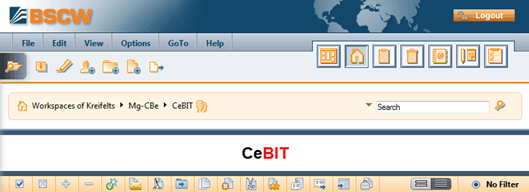
Figure 12: Header section of a folder with banner
The banner is ‘inherited’ by subfolders unless you define a new banner there or
•
choose  ,
clear the banner and confirm with [OK]. Now the banner is empty again.
,
clear the banner and confirm with [OK]. Now the banner is empty again.