Folder view (simplified user interface)
The folder view of the simplified user interface consists of a header, a list of entries and a footer. Figure 19 gives an example of the simplified user interface.
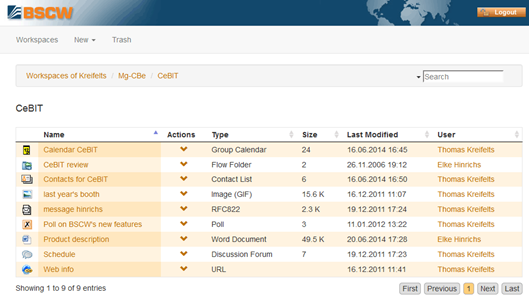
Figure 19: The simplified user interface
The header section of the simplified user interface consists of
• two buttons [Workspaces] and [Trash] allowing to switch between the display of your workspaces and your trash,
• the menu for creating new folders and documents where possible, and
• the navigation bar with integrated search field below.
The navigation bar shows the path of the current folder as a sequence of clickable links. The search field lets you search your workspaces. The last header line gives the name of the current folder.
The list of entries represents the objects contained in the current folder, one object per entry. An object entry has the following elements:
• Object type icon. Position your cursor over this icon to display name, description and other user-defined attributes of the entry. If there are no description and other attributes, the object type or the file type of documents is shown.
• Object name. Click on the name to open the object.
•
Action menu button  with the actions that may be
applied to the object represented by the entry.
with the actions that may be
applied to the object represented by the entry.
• Object type.
• Object size, which is given in bytes, in case of a folder in number of objects contained.
• Date of last modification.
• User who last modified the object. Click on the user name to open the info page of this user.
You can sort the list of entries by name, type, size, last modification and user of last modification
• by clicking on the respective column heading. A repeated click on the column heading inverts the sort order.
The footer section of the folder view gives the total number of the objects contained in the current folder and the numbers of the entries shown. A maximum of 10 entries can be shown at a time. With big folders you can browse the entries using the buttons [First], [Previous], [1], [2], … [Next], [Last] on the right-hand side of the footer.
Note: Some BSCW objects like calendars, workspace portals or website folders have no simplified representation. When you open such an object it will be shown in the normal representation. Opening a simple folder will you bring back to the simplified user interface.
