Processing tasks
Tasks are processed via specific task actions that may be invoked in the action menu of a task entry in a folder listing, via specific action buttons or the menu in the task view.
Tasks are normally processed in three steps with requestor and contractor taking turns in processing.
• The requestor starts a task with [Request task] after having provided the input data. Thereby the task state becomes requested. Missing input data which have been declared mandatory lead to an error message.
By starting the task the input data are released by the requestor and are visible to the contractors, what is not the case in task state initial. The input data cannot be changed in state requested.
If there are several requestors originally assigned, the one who requests the task becomes the only requestor.
• The contractor may at first commit to the execution of the task with [Commit to task]; the task state becomes committed. This action is optional and by no means a prerequisite for subsequent task execution. Committing only signals to the requestor, that task execution can be counted on.
The contractor finishes task execution with [Finish task], after having supplied the output data. The task state becomes finished. Missing of output data which have been declared mandatory lead to an error message.
With multiple contractors, the acting contractor speaks for the rest. The other contractors remain in this role.
By finishing a task, the output data are released by the contractors and become visible to the requestor, which is not the case in states requested and committed. The output data cannot be changed in state finished.
• The requestor finally accepts the outcome of the task with [Accept task]. Processing of the task ends and the task state becomes a final accepted.
When there are no contractors assigned starting a task makes the task a personal task of the user who has started the task. Such personal tasks are of course not processed with requestor and contractor taking turns, but may be carried out via [Complete task] by the sole responsible. This action puts the task into state completed and is also possible when no contractor has access to the task any longer.
Committing to and finishing tasks: an example
We return to our example task “Expert interviews” in the project “Substitution of the commission settlement system”. The task has meanwhile been started with the input document “Expert list”. You are one of the contractors and open the task. After having checked the expert list (there are four experts to be interviewed), you agree to carry out the task until the deadline scheduled.
• You
select  in the context menu of the task or click [Commit to task]. You don’t enter a
remark for the audit trail.
in the context menu of the task or click [Commit to task]. You don’t enter a
remark for the audit trail.
• The action changes the task state to committed.
After you and the other contractors have actually interviewed the four experts, you put down the results of your activities in the document “Interview minutes” and upload the document to BSCW. You now can finish the task.
• You
open the task “Expert interviews” and go to the section ‘Data’. Click on the
 button beside the output data
field ‘Minutes’ to open a navigator which lets you find and select your document
“Interview minutes”. Clicking on the document specifies it as the value of the
‘Minutes’ data field.
button beside the output data
field ‘Minutes’ to open a navigator which lets you find and select your document
“Interview minutes”. Clicking on the document specifies it as the value of the
‘Minutes’ data field.
• Above the task action buttons, enter a remark for the audit trail, if something unusual happened during the interviews, e.g. exchange of an expert. Then click on [Finish task].
• The action releases the output document and it becomes visible and accessible for the requestor. You cannot change the document at the moment. The task state becomes finished.
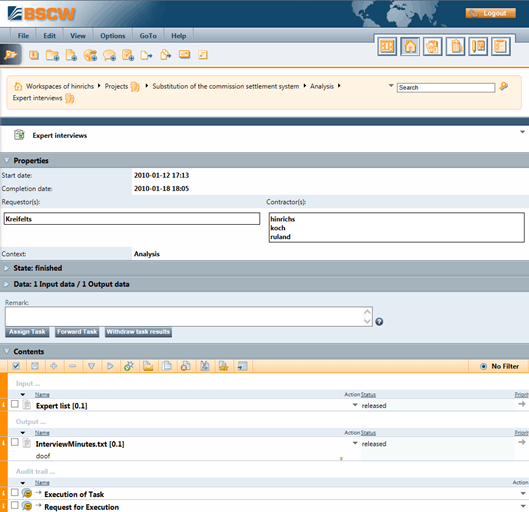
Figure 27: Task after execution
Figure 28 shows the example task after the task has been finished. As contractor you may at this stage only add further contractors, e.g. early information for later project phases ([Assign task]), forward the task to other contractors, because you go on a holiday ([Forward task]) or [Withdraw task results]. The latter action gives you and the other contractors the opportunity to edit the output data again, in this case the interview minutes, and then finish the task a second time (also see next section).